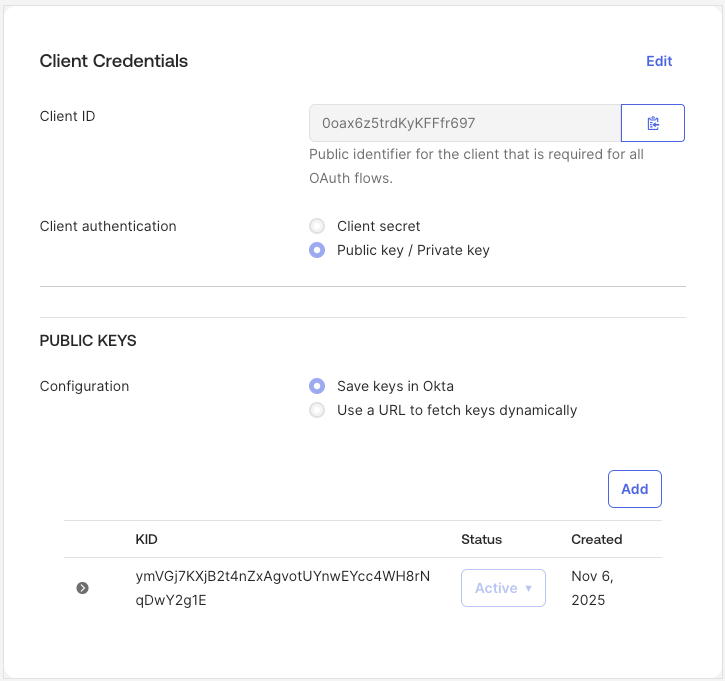Auth Providers
Authentication providers allow your Obot installation to authenticate users with the identity provider of your choice. Administrators must configure at least one authentication provider before users can log in. Multiple providers can be configured and available for login at the same time.
In order for authentication to be enabled, the Obot server must be run with the environment variable set:
OBOT_SERVER_ENABLE_AUTHENTICATION=true.
Setting up Authentication
Bootstrap Token
When launching Obot for the first time, the server will print a randomly generated bootstrap token to the console.
When installing via Helm, this token is saved inside a kubernetes secret <helm install name>-config.
This token can be used to authenticate as an admin user in the UI. You will then be able to configure authentication providers. Once you have configured at least one authentication provider, and have granted admin access to at least one user, the bootstrap token will no longer be valid.
You can use the OBOT_BOOTSTRAP_TOKEN environment variable to provide a specific value for the token,
rather than having one generated for you. If you do this, the value will not be printed to the console.
Obot will persist the value of the bootstrap token on its first launch (whether randomly generated or
supplied by OBOT_BOOTSTRAP_TOKEN), and all future server launches will use that same value.
OBOT_BOOTSTRAP_TOKEN can always be used to override the stored value.
Preconfiguring Owner & Admin Users
If you want to preconfigure owner or admin users, you can set the OBOT_SERVER_AUTH_OWNER_EMAILS or OBOT_SERVER_AUTH_ADMIN_EMAILS environment variable, respectively.
This is a comma-separated list of email addresses that will be granted owner or admin access when they log in,
regardless of which auth provider they used. Email matching is case-insensitive.
Users can be given the administrator role by other owners or admins in the Users section of the UI. Users whose email addresses are in configured list will automatically have the administrator role, and the role cannot be revoked from them.
Similarly, users can be given the owner role by other owners in the Users section of the UI. Users whose email addresses are in configured list will automatically have the owner role, and the role cannot be revoked from them.
Access Control
Restricting Access by Email Domain
All authentication providers support restricting access to specific email domains, using the "Email Domains" field in the configuration UI.
You can:
- Use
*to allow all email domains - Specify a comma-separated list of domains to restrict access
Example: example.com,example.org would only allow users with email addresses ending in example.com or example.org.
Available Auth Providers
Obot currently supports the following authentication providers (using OAuth2). Before getting started you will need to follow the instructions in the auth provider for setting up a new app. You can get the callback URL from the Obot Admin -> Auth Providers -> <Auth Provider> -> Configure page. The configuration form will also have fields for the data required.
GitHub
You will need to create an OAuth App in GitHub following these instructions.
You can view the source code for GitHub provider in this repo.
Google
Follow the instructions here to create the OAuth app for Obot.
You can view the source code for Google provider in this repo.
Entra (Enterprise Only)
Within the Microsoft Entra admin center, go to App registrations and click New registration.
Under Supported account types, ensure Accounts in this organizational directory only is selected. In the Redirect URI section, set the platform to Web and enter the redirect URI provided in Obot's Auth Provider configuration dialog.
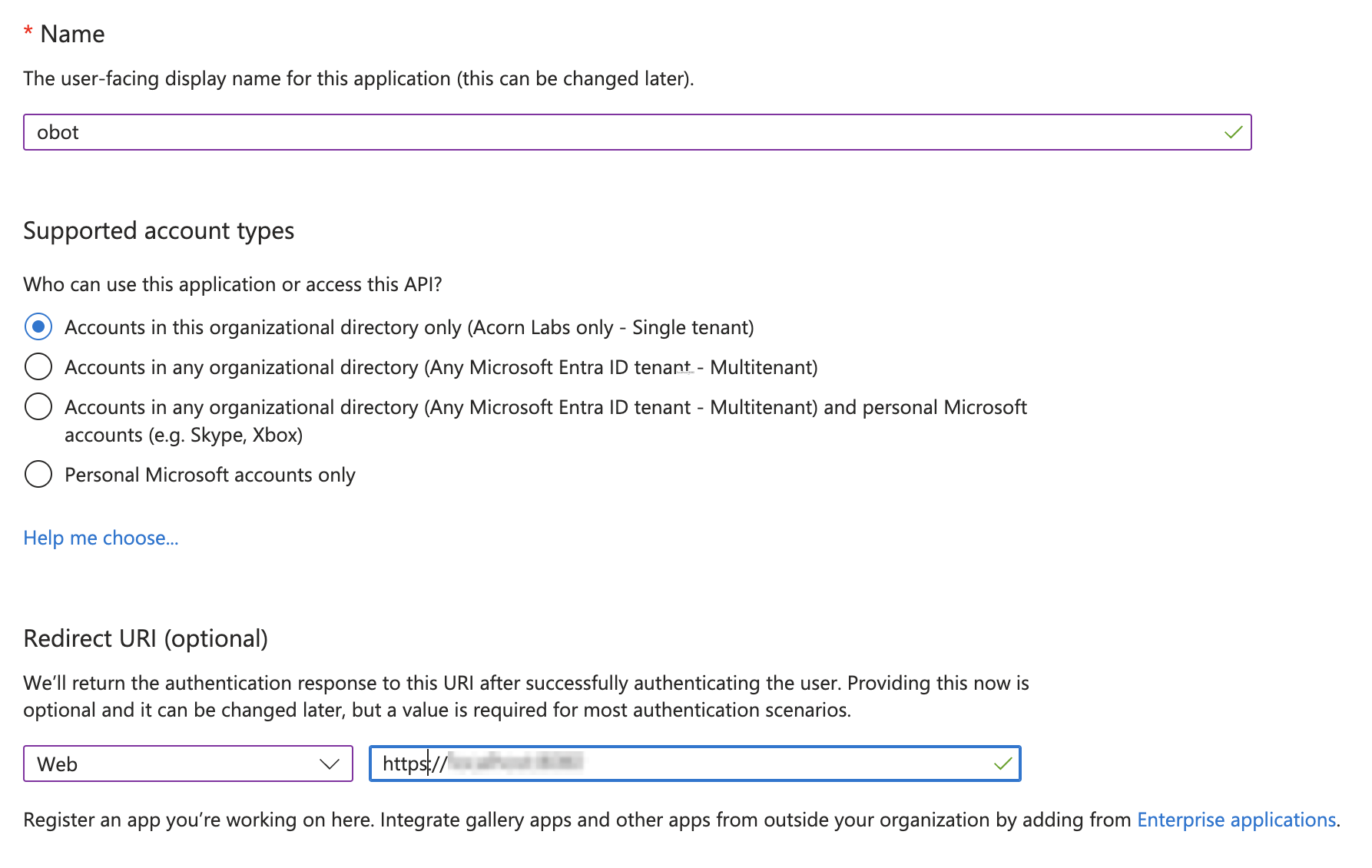
After completing the form, click Register.
Next, go to the API permissions tab and add the following delegated permissions:
User.ReadProfilePhoto.Read.Allrequires admin approval
Then add the following application permissions:
GroupMember.Read.Allrequires admin approvalUser.Read.Allrequires admin approval
After all permissions are approved, your App's Configured permissions section should look something like this:
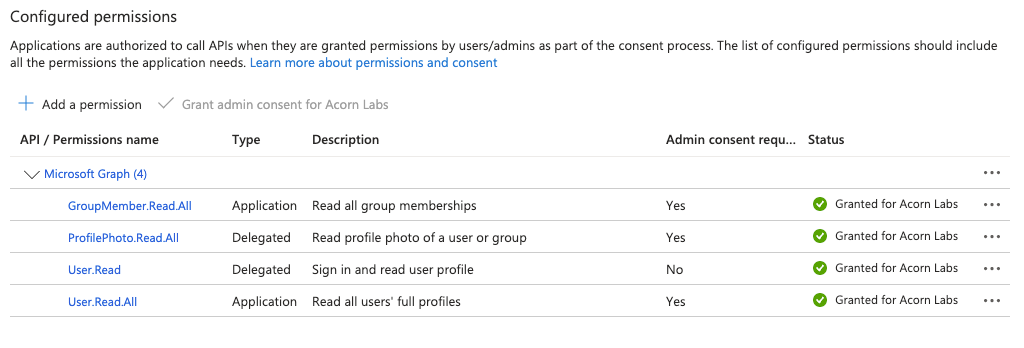
Head to the Certificates & secrets tab and click New Client secret.
Select a desired expiration date and click Add.
Copy the exposed secret from the Value column to a safe location. You will not be able to retrieve the secret value after this point.

Finally, navigate to the Overview tab and copy the values of Application (client) ID and Directory (tenant) ID for reference.
You can now return to Obot and finish configuring Entra. Use the table below to determine the values to use for each field:
| Obot | Entra | Entra App Tab |
|---|---|---|
| Client ID | Application (client) ID | Overview |
| Client Secret | Secret Value column | Certificates & secrets |
| Tenant ID | Directory (tenant) ID | Overview |
Restricting Login to Specific Users and Groups
You can restrict login access to specific Entra users and groups by taking the following steps:
- Navigate to the Microsoft Entra admin center
- Select
Enterprise apps, then selectAll applications - Select the application corresponding to your Obot instance
- On the application's
Overviewpage, under theManagesection, selectProperties - Toggle the
Assignment required?setting toYes - Select
Savein the top bar - Under
Manage, selectUsers and Groupsand then selectAdd user/group - Search for and add the desired Entra users and groups to the application
For more details, see Entra's docs.
Okta (Enterprise Only)
Only the org-level authorization server is supported (no custom authorization servers).
Create an OAuth app of type OIDC in Okta following these instructions.
Make sure to add the redirect URL displayed in Obot to the list of Sign-in redirect URIs in your Okta application settings.
Take note of the Client ID and Client Secret. You will need to provide these to Obot.
Next, create another OAuth app, this time of type API Services. Grant it the API scopes okta.users.read and okta.groups.read.
Assign an administrator role to this app that has, at a minimum, okta.users.read and okta.groups.read permissions.
You can use an existing administrator role (such as Read-Only Administrator), or create a custom one.
Next, change the client authentication method on your API Services app from Client secret to Public key / Private key.
Then, add a new key to your app. Ensure that your app has only one key in total. You can generate the key on your own,
or have Okta do it for you. Make sure you save the private key in PEM format, as you will need to provide that to Obot,
in addition to the Client ID for this app. When you are done with that, the Client Credentials section should look similar to this: